
 | Finding Your Way Around |
| Prev | Next |
Table of Contents
The KDE Plasma Workspaces feature many different graphical user interface elements, commonly known as “widgets”. This guide will introduce you to their names and functions.
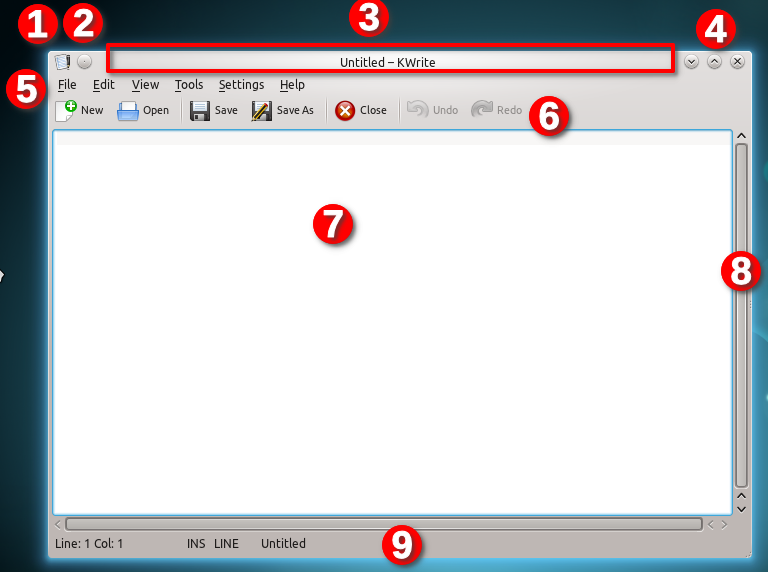
This is the window of the KWrite, a text editor. Click on part of the window to learn more about it.
The Window menu
A button to place this window on all desktiops
The titlebar
Buttons to minimize, maximize, or close the window
The menubar
The toolbar
A very large text box that acts as this program's central widget
A vertical scroll bar (there is also a horizontal scroll bar below the text box)
The statusbar
| Name | Description | Screenshot |
|---|---|---|
| Central Widget | The main area of the running application. This might be the document you are editing in a word processor or the board of a game like Chess. |
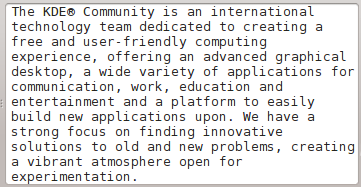
|
| Menubar | These are located at the top of nearly every window and provide access to all the functions of the running application. For more information, see the section called “Common Menus”. |

|
| Panel or Sidebar or Tool View | These are located on the sides or bottom of the central widget and allow you to perform many different tasks in an application. A text editor might provide a list of open documents in one, while a word processor might allow you to select a clip art image. |
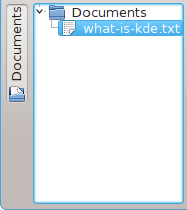
|
| Scrollbar | Allows you to navigate a document. |

|
| Status Bar | These are located at the bottom of many applications and display information about what the application is currently doing. For instance, a web browser might indicate the progress of loading a web page, while a word processor might display the current word count. |

|
| Titlebar | This is located at the top of every window. It contains the name of the application and usually information about what the application is doing, like the title of the web page being viewed in a web browser or the filename of a document open in a word processor. |

|
| Toolbar | These are located near the top of many applications, typically directly underneath the menu bar. They provide access to many common functions of the running application, like Save or Print. |

|
| Prev | Contents | Next |
| Installing KDE | Up | Common Menus |